Welcome to ITICnxt®

One Call Concepts® proudly announces its most powerful digital ticketing solution yet: ITICnxt. Our user-centered software development method produced a digital ticketing experience tailored just for you. From the intuitive interface to the enhanced-intelligence locating tools, ITICnxt sets the standard for precision, quality and ease of use.
Explore the new interface, tools and features in the ITICnxt Demo.
Remember, no actual tickets can be submitted through the product demo.
What’s New

Precision
Map excavation areas more accurately.

Efficiency
Process multiple projects in a single session

Versatility
Get marking instructions, driving directions and more.
Resources
Videos
MT ITICnxt Drawing Tools
Explains the available drawing tools and how to choose the right one for the job.
MT ITICnxt The Basics
Explains the process of filing a locate request from beginning to end.
MT ITICnxt Radius Tool
Explains how and when to use the Radius or “Circle” tool to cover circular excavation areas.
MT ITICnxt Route Tool
Explains how and when to use the Route tool to cover long & narrow excavation areas.
MT ITICnxt Street Tool
Explains how and when to use the Street tool to cover excavation areas that occur in roads.
MT ITICnxt Property Tool
Explains how and when to use the Property tool to cover excavation areas that occur on a property.
MT ITICnxt Other Tool
Explains how and when to use the Other tool to cover excavation areas that are too complex for any other drawing tool.
MT ITICnxt Advanced Search
Explains how to access and use the Advanced Search location tool.
MT ITICnxt Map Tool
Explains how to use several tools in the map interface, including the Information tool, the Measure tool, and Google Street View.
MT ITICnxt Job Profiles
Explains how to create and use Job Profiles to auto-fill information on multiple locate requests.
MT ITICnxt Splitting Jobs
Provides an explanation on how to group and organize locate requests with the Jobs feature.
MT ITICnxt Filtering Ticket List
Shows you how to organize and filter your ticket list.
PDFs
ITICnxt Manual
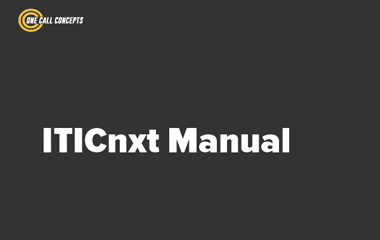
FAQ
Does this mean I can’t use ITIC anymore?
We want to give everyone time to get comfortable with ITICnxt, so ITIC will be available via the “Legacy Application” link. ITIC will be retired at some point in the future, so we encourage you to familiarize yourself with the new system.
Why is the Google Satellite map engaged before I create an excavation entity?
We believe that creating excavation entities on the Google Satellite map will improve the accuracy of depicting the dig site. Therefore, we default to this map when creating an entity. If you prefer to use the Call Center map or the normal Google map, select it AFTER you choose an Excavation Creation option.
Why is the Call Center map engaged when verifying tickets?
Members have determined their coverage areas based on the Call Center map. Therefore, the excavation entities must be confirmed when viewing the same map. Also, in some cases, the Google maps and Call Center maps do not agree and so information must be confirmed on the Call Center map.
How is the number of tickets that need to be generated determined?
The Call Center’s board of directors has rules and policies that govern whether tickets need to be split at county and municipal borders. They also have rules for how many excavation entities are allowed on one ticket and how large these entities can be before splitting them into multiple tickets. Rather than have the ITICnxt user memorize these rules and procedures, the ITICnxt software calculates the number of tickets needed for the entities created during a session.
What should I do if the excavation entity has been created in the wrong place?
Return to the mapping screen and either edit the entity, or delete and recreate the entity.

Contact Us
If you have any questions or need any help navigating the sandbox, we can help you on Live Chat
You can also email us at [email protected] or call us at (877) 668-4001.